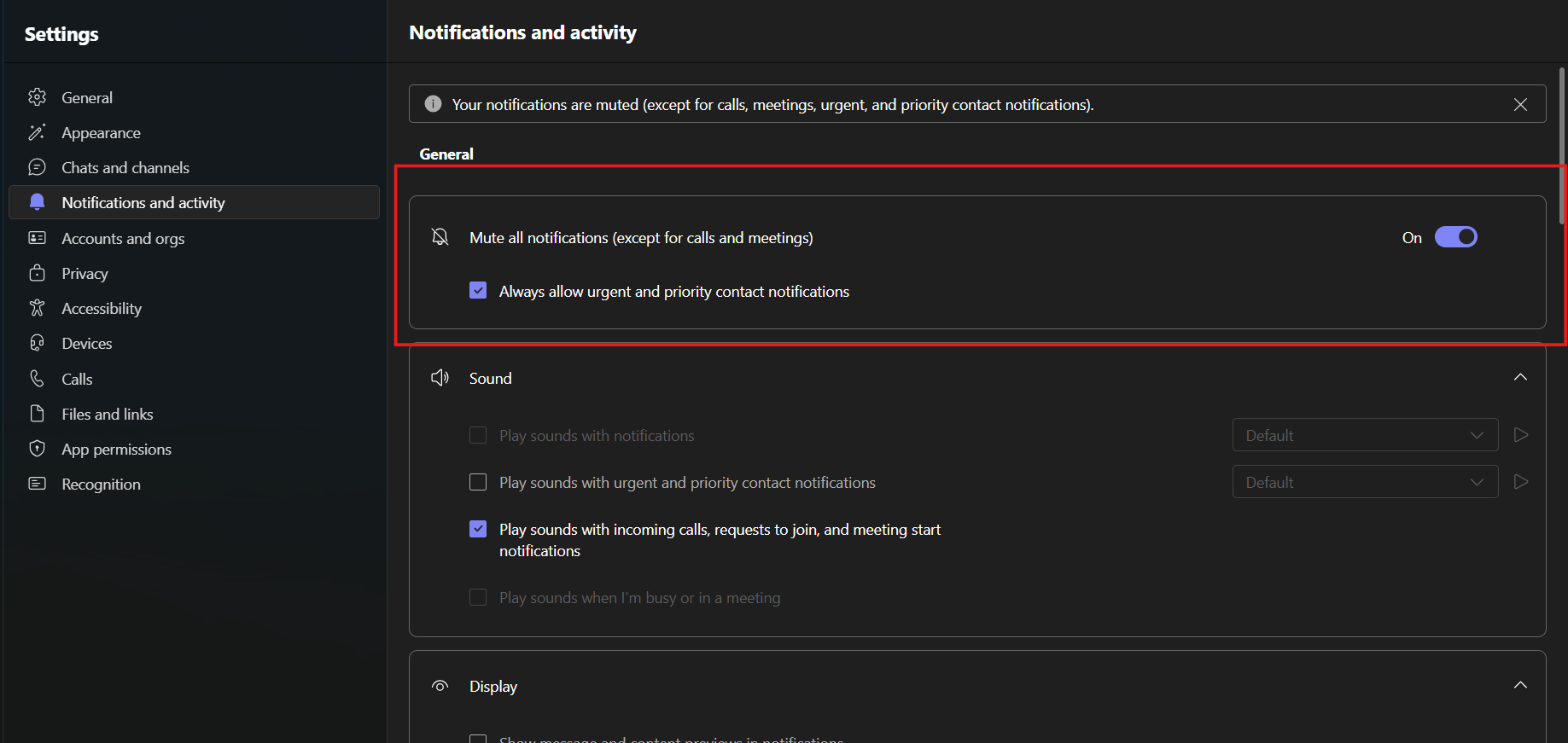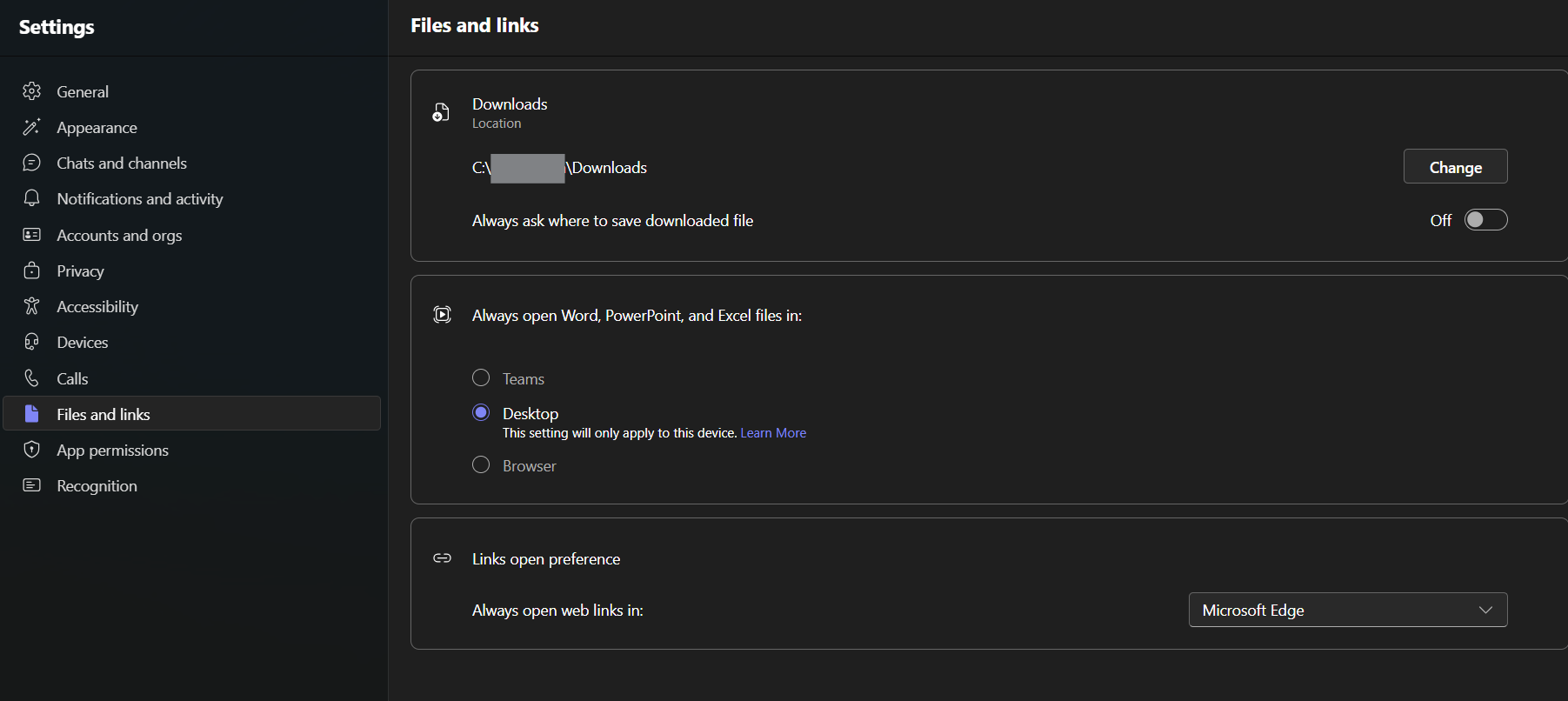Minimum Viable Distraction: Making Microsoft Teams work for you
Let’s be real—most people don’t like Microsoft Teams.
It’s not just the app. It’s the nonstop meetings, constant pings, and the sense that you always have to be “on.” It wears people down. Slack, Zoom, Teams...they all start to feel the same when you’re stuck in them eight hours a day.
But if you’re reading this, you’re probably stuck with Teams—and not looking to switch. So let’s talk about how to make it suck less.
Here’s the good news: Teams has gotten better. It’s faster. It crashes less. And the settings are easier to use and have levels to control how distracting it is.
Here’s the bad news: if you don’t set it up right, it’ll run your day. Every chat, every alert, every meeting invite—pulling you away from anything that actually matters.
This post is about flipping that. You don’t need to be online all the time. You just need to be online on purpose.
Stop Performing
Before we blame the tool, let’s talk about the real problem: expectations.
Many of us are stuck in “productivity theatre.” That’s when you feel pressure to look busy, even if you’re not actually getting the 'real work' done. It's when you're talking about the work, instead of doing the work.
Cal Newport, the author of books including *Deep Work* and *Slow Productivity* calls this pseudo-productivity. He defines this as:
“Pseudo-productivity is the use of visible activity as a crude proxy for actual productivity. ”
— from Slow Productivity
Why do we do this?
"Long work sessions that don't immediately produce obvious contrails of effort become a source of anxiety—it's safer to chime in on email threads and "jump on" calls than to put your head down and create a bold new strategy.”
Sound familiar?
The truth is, Teams isn’t killing your productivity. The pressure to always be available is. And you might be feeding into it without even realizing.
What to do instead
To start small, start experimenting with using Teams intentionally. Try this:
Block your time: Only check and respond to messages at set times—say, once mid-morning and once mid-afternoon. If your boss expects immediate replies, use the setting to prioritize their contact so only messages from them ping on your desktop alerts.
Set boundaries: Tell your team you’ll be online and available for real-time chats and meetings say one hour per day in the afternoon, or do time slots per day. Outside of those hours, you’ll reply when you can.
Don’t apologize for it: When someone messages you at a random time, say something like,
“Great point—let’s dig into this during my check-in window later today.”
And most importantly?
Close the app! You don’t need it open all day.
If your team expects always on access and immediate responses, these suggestions might seem too big. In that case, I suggest a conversation with your team first. Discuss the productivity pros/cons of always on availability, and try small experiments where maybe people check Teams every 2 or 3 hours, and not all the time.
Learn the Unspoken Rules (Before You Break Them)
Every company uses Microsoft Teams differently.
Some treat it like email. Others run the whole operation out of chat threads and don't have longer-running 'teams' setup. Some use channels to share every announcement, update, and learning. Others? If you want to know what’s going on, you’d better show up to the meeting or dig through your inbox.
The point is: there are unspoken rules with comms. And if you don’t figure them out early, you’ll end up lost, annoying people, or duplicating work.
What to Watch For
Spend a week just observing how people actually use Teams in your organization. Not how it’s supposed to be used, but how it’s really used. A few things to look for:
Where does communication happen? Are updates and announcements posted in Teams channels? Or are they sent in email, SharePoint news pages, or live meetings?
How are group chats used? Some teams mostly stick to 1:1 or small group chats—quick, casual, temporary. Others try to centralize work into long-running Teams and channels.
What’s the expectation for staying in the loop? Do people share learnings and tidbits in public channels, or are you out of the loop unless you ask directly?
Who starts new Teams or channels—and why? Is it organized, or total chaos?
Do leaders model any of this? Are they responsive? Do they use Teams for visibility? Do they expect instant replies?
These behaviors shape the culture more than any official guide ever will.
If You’re Onboarding People (or Trying to Fix the Chaos)
Make the rules explicit. Even a one-page cheat sheet helps. Include sections such as:
- What Teams to join
- Which channels are important
- How communication usually flows
- Where to go for updates or decisions
- What not to do (like starting random new Teams without a plan)
- Expectations on responses
People shouldn’t have to reverse-engineer your "comms" culture just to get their job done.
Tweak the darn settings
Most people never touch the settings in Teams. That’s a mistake.
Out of the box, Teams is kinda noisy and bloated. It assumes you want to be pinged for everything, see every chat the second it comes in, and open files in some weird hybrid viewer that slows everything down.
You don’t have to live like that.
Spend 10 minutes in the Settings. Seriously—just 10. You’ll save hours of frustration later.
Start with these options
A few things to look at:
- Notifications: Turn off what you don’t need. Do you really need a desktop alert every time someone reacts with a thumbs-up? Probably not.
Do you dare? Try muting all notifications except for priority contacts!
Appearance and layout: You can switch to “compact” mode if you want less scrolling. You can also choose how chat and messages within your joined teams and channels appear—some people like them all in one pane, some don’t.
Files: Most people want to change the setting so files open in the desktop app instead of the web. It's faster, and you're already used to Word/Excel on your machine.
Theme: Dark mode. Enough said.
Setting for opening files in the desktop app
Pro Tip: Clean Up the Left Sidebar
Your sidebar doesn’t need to be a graveyard of old Teams and channels you never use.
- Right-click to hide teams and channels you’re not active in.
- Favourite the ones you use daily so they’re always at the top.
- Rearrange stuff so it fits your brain, not Microsoft’s.
One-Time Setup, Ongoing Payoff
You don’t need to memorize every setting. Just do the basics once, check it once a year to clean up old Teams, and you’ll notice the difference immediately. Less noise, fewer distractions, more control.
Next time you’re frustrated with Teams, ask yourself: is it the tool, or is it just badly configured?
Contain the sprawl
When Microsoft Teams gets going in an organization, it can quickly lead to a sprawl problem.
Left unchecked, it multiplies. Duplicate teams show up. No one knows which channel to use. Half the org is working in five-person chats, the other half is in ghost-town Teams from 2021.
Or worse—IT locks it down so tightly that no one can create anything, so everything important ends up scattered in DMs and random group chats.
You need a middle ground. One that keeps things flexible and findable.
How to Keep Things Under Control
A few simple steps can go a long way:
Use clear naming conventions
People should be able to glance at a Team name and know what it’s for. Bonus: this reduces accidental duplicates. If you use acronyms like FIN for Finance or HR for Human Resources, make sure these are well-understood terms. Otherwise, spell it out.
Don’t create a new Team for every project
Add a new channel instead. Group related work together. For example, create a “Design Team” and add campaign-specific channels under it. When a campaign wraps, hide or archive the channel.
A list of channels within each Team for “organized” sprawl
Archive old Teams
If a Team isn’t being used, shut it down. Don’t let the abandoned Teams and sites pile up. A site owner can do this, or there are IT tools and reports to enable a centralized approach.
Encourage Team owners to clean house
They should know what’s still active. Ask them to hide or remove unused channels regularly.
Got a Big Mess? Automate It
If you’re dealing with hundreds (or thousands) of Teams, manual cleanup won’t cut it.
Microsoft admin tools can give you a report of the inactive Teams, to help prioritize what Teams to archive or delete.
The problem is what to do with this information.
Let’s say you’ve got 300 inactive Teams. Reaching out to each owner to decide whether to delete or archive will take time. Even at 5 minutes per team, that’s 25 hours of back-and-forth.
You need automation. This is one of the weaknesses of Teams and perhaps in the future Microsoft will provide more automation to help with cleanup (we can hope!)
In brief, there are currently 2 basic options at scale:
Use Power Automate: Build a workflow that emails owners, tracks their responses, and kicks off archive/delete actions based on approvals.
Use a purpose-built tool: Tools like Orchestry are made for this. They help identify inactive Teams, engage owners at scale, and manage the cleanup process with less friction.
Sprawl isn’t just a tech issue—it’s a people issue. If no one knows where to work or what’s active, productivity tanks. You don’t need perfect structure. You just need something people can actually navigate.
Final Thoughts: Use It, Don’t Let It Use You
Microsoft Teams isn’t good or bad—it just is. Like most workplace tools, it reflects how you and your organization choose to use it.
If it feels overwhelming, noisy, or chaotic, it’s likely not Teams itself—it’s how it’s being used, how it’s set up, or how little time anyone’s spent thinking about it.
To recap:
- Use it less, and with intent
- Learn your company’s unspoken comms rules
- Adjust the settings so it stops interrupting your day
- Keep your Teams structure simple, and clean up when things get messy
None of this is rocket science. But if you ignore it, you’ll keep hating the tool and wondering why your work feels scattered.
Take a bit of time to get it under control. Your future self, and your team, will thank you.